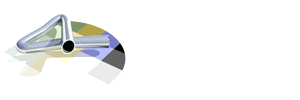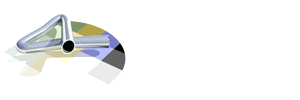Alan D


Group: Members
Posts: 3670
Joined: Aug. 2004 |
 |
Posted: June 29 2007, 19:30 |
 |
How do I play online?
There are two ways of playing an online game. You can host the game yourself, with your computer running as server; or you can join a game hosted by someone else.
1. Hosting a game:
Double click the game desktop icon so that the big grey MusicVR panel comes up. Click the 'Avatars' tab. At the bottom left of the screen, enter your name, and choose a colour for it using the rainbow wheel.
You'll also see either one or two little white boxes. Tick the box labelled 'This computer is a server'. (If it isn't there, untick the box that is there, and the box you want will appear.)
You now need to tell the other players your IP address. DON'T use the IP address you'll see below the little box you just ticked, because it may not be correct. Instead, go to this website: http://www.whatismyip.com/
It will display your IP address on the screen. Copy it, and paste it into the post on the message board (at Tubular.net, or MusicVR.com) where you're announcing your game.
Now click the 'Options' tab, click on 'Start game' and wait for the other players to join you once your game is running.
2. Joining someone else's game
Double click the game desktop icon so that the big grey MusicVR panel comes up. Click the 'Avatars' tab. At the bottom left of the screen you'll see either one or two little white boxes. Tick the box labelled 'Connect to the network'. (If it isn't there, untick the box that is there, and the box you want will appear.)
The person who is hosting the game will have announced his or her IP address on a message board. Copy that IP address and paste it into the box labelled 'Address of server'. Now start your game by clicking the 'Options' tab, and then 'Start game'.
Firewalls
When you join a game, or someone else joins yours, be prepared for an alert from your firewall, telling you that MusicVR is trying to connect to the internet. Allow the connection. (It makes sense to allow it permanently, so that you won't be alerted again unnecessarily for future games.)
How to communicate with other players
When your game starts, press the TAB key on your keyboard. The top section of the screen will darken. This is where messages appear, and also the names of other players who are connected. To send a message, press the 'm' key on your keyboard. You can now type your message, and then press the 'enter' key to send it.
What if it doesn't work?
1. If your computer is a server, and others can't connect to you, then check that you've posted your IP correctly. DON'T use the one that you'll see on the MusicVR grey panel. The IP you should post is the one that you see on your screen when you go to http://www.whatismyip.com/
2. If you're trying to connect to someone else's game, then check that their IP is correctly entered into the box at the bottom of the 'Avatars' page.
3. If you connect to the internet through a router, then you'll need to configure your router to allow MusicVR to communicate before you can host a game. You have to tell the router to send incoming connections to your computer. This is called "port forwarding" and the exact way you do it will vary from one router to another (see its manual). MusicVR uses TCP port 45321 for connections.
Configure your router with 45321 as the port number, select TCP as the connection type, and put the IP address of your computer in the "address" area. I can't predict the exact form in which your router will require this information. (As an example, the entries in my BT Home Hub are as follows: Protocol TCP; Port Range 45321 - 45321; Translate to 45321 - 45321)
However, in this case the IP address your router requires is NOT the one you get from whatismyip.com! You need the local address of your computer. To find this, go to START -> RUN; enter "cmd" in the box, and click OK. A black panel will open up. Type "ipconfig" (without the quotes) and press enter. Your computer's IP address will be displayed (it won't be the same as the one that whatismyip.com will give you). It should look something like: 192.168.0.xxx. This is the one to enter into your router.
|